File Cabinet Pro for Mac 3.9.4 菜单栏的文件管理器
File Cabinet Pro是macOS菜单栏的文件管理器。快速导航到文件,而不会混乱您的桌面。从菜单栏中打开,移动,重命名,压缩,标记,删除,复制和粘贴文件。您可以在File Cabinet Pro中本机打开许多文件类型,或通过启动其他应用程序打开文件。在图标视图中单击目录,在列表视图中钻取目录或在列视图中导航文件树很容易。
File Cabinet Pro也是一个基于文档的应用程序,附带内置文本编辑器,图像查看器,PDF查看器和媒体播放器。 File Cabinet Pro可以打开以编辑/查看的一些文件类型包括:
文本文件:
- 文本文件(txt)
-Rich文本格式(rtf)
-Rich文本格式目录(rtfd)
可压缩文档格式(pdf)
图片文件:
- 可压缩网络图形(png)
- 联合摄影专家组(jpeg)
- 标记的图像文件格式(tiff,tif)
- 位图图像文件(bmp)
-Photoshop文件格式(psd)仅导入
可伸缩矢量图形(svg)仅导入
视频/音频:
-mov
-mp4
-m4a
-m4v
-avi
-mp3
-wav
-caf
-aif
使用File Cabinet Pro,您可以:
∙创建子目录。
∙单击子目录并打开文档。
∙为底部栏设置“主要”和“次要”目录按钮,以获得创新的拖放体验;将文件拖动到底部栏中的这些按钮以弹出一个弹出窗口。
∙轻松标记文件。在File Cabinet Pro中选择文件,右键单击,然后在上下文菜单中从控件中添加或删除文件标记。
∙在Finder中显示所选文件。
∙重命名文件。
∙复制和粘贴文件。
∙压缩文件。
∙垃圾文件。
∙以图标,列表或列的形式查看项目。
∙在登录时启动应用程序。您可以在您登录Mac时自动启动File Cabinet Pro(可选功能,默认情况下禁用)。
∙在侧边栏中创建所有您喜欢的目录的列表。
∙使用内置的轻量级文本编辑器创建和编辑txt,rtf和rtfd文件。
∙使用内置的轻量级图像编辑器旋转图像,裁剪图像,并对图像应用过滤器。
∙使用内置媒体播放器观看视频和播放音频文件。
∙使用内置的pdf查看器查看pdf文件。
∙恢复支持的可编辑文档类型的文档版本。
∙设置全局热键,用于显示和关闭File Cabinet Pro窗口(可选功能,默认禁用)。
∙通过按空格键在Quicklook中预览选定的文件。
∙在支持共享扩展程序(如邮件和消息)的应用程序中共享文件。
New in 3.9.4
File Cabinet Pro's toolbar is now customizable. You can now perform actions that were previously only available in the context menu right in the toolbar. To customize the toolbar, right-click on the toolbar and choose "Customize Toolbar" in the context menu to bring up the new customization palette! This version allows you to add the following actions to the toolbar:
- Go Forward and Go Back
- View Type
- Arrange Files
- Search
- Trash Files
- Get Info
- Show the Sidebar
- Quicklook
- New Folder
- Share
- New Text Document
Added a "Keep folders on top when sorting by name" preference. By default this is off but you can enable it from the Preferences window.
If you have one file selected, you can now start editing its filename by pressing the return key.
Improved Korean localization.
Fixed layout bug after selecting the Quit menu item from the context menu in List View or Cover Flow.
Fixed unrecognized selector sent to instance uncaught exception when selected the Quit menu item from the bottom bar.
From the last update:
Introduced two new Services:
1. Take screenshot in File Cabinet Pro
2. Take interactive screenshot in File Cabinet Pro
The "Take screenshot in File Cabinet Pro" Service allows you to take a screenshot (like you would if you used Command+Shift+3), but instead of saving the screenshot file on the Desktop, the screenshot image is saved to the current directory being displayed in File Cabinet Pro.
The "Take interactive screenshot in File Cabinet Pro" Service allows you to take a screenshot of a portion of your screen (like you would if you used Command+Shift+4) but instead of saving the screenshot file on the Desktop, the screenshot image is saved to the current directory being displayed in File Cabinet Pro.
If you want to use these Services, make sure they are enabled in System Preferences. Then you can use the Services from the Services menu in supporting apps. You can also assign your own hotkey for these Services in System Preferences.
Screenshot:
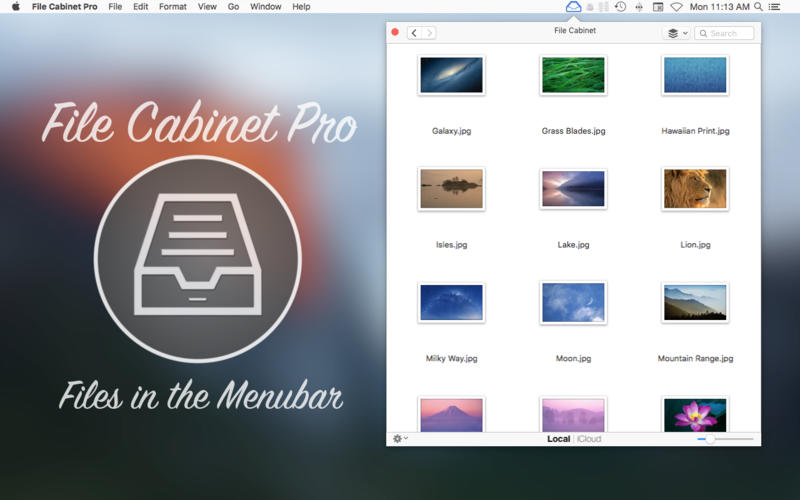
System requirements:
- OS X 10.7 or Later
下载地址:
相关资源:



















