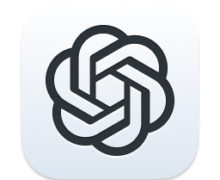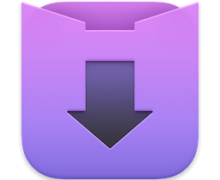SyncTime 3.8.1 macOS
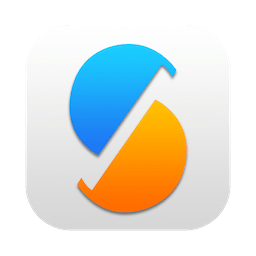
SyncTime is the simplest solution to synchronize your files. Did you ever wish you could easily keep up to date all your backup copies, distributed across many devices?
SyncTime will just do it.
SyncTime is capable of so many things, yet is so simple to use. From manual, scheduled or completely automatic syncing, to background syncing, bidirectional syncs and sophisticated exclude filters, you'll be able to set up your syncs exactly as you imagine.
You can create as many sync items as you need and customize each one individually. A sync item mainly consists of two folders: a source and a destination. You can choose any two folders reachable in the Finder: they can be located on your Mac, on an external drive, like a USB stick, or even on a remote server. Among the possible options you will find:
- four overwrite policies: don't touch files already existing on the destination, overwrite only if the source file is newer than the destination file, overwrite if the source file has a different timestamp or overwrite always
- three sync types: one-way sync (default), two-way sync (merge source and destination) and one-way move (delete the source files after a successful transfer to the destination). Please read carefully about these sync types in the Help section on the SyncTime website
- remove files that don’t exist on the source anymore
- background syncing: changes are monitored in real time in order to keep your destination always up to date
- start to sync automatically whenever source and destination become available or sync once a day, a week or a month
- every sync item can be dependent on other sync items: it will trigger the dependencies and run automatically when they are all completed
- files to be overwritten or removed can be moved to the trash or to a custom backup directory
- exclude hidden files, files with names containing specific words or matching a regular expression, and selected files. Or exclude the root directory and specify just some included files.
Other features include:
- changes have to be confirmed by default and you can inspect the files that will be added, overwritten and removed and preview them in QuickLook
- cancel a running sync at any time and restart it later
- syncs run in parallel
- automatic launch on login can be enabled from the status bar menu
- your Mac can automatically be set to sleep or shut down after all syncs have finished (requires the respective Applescripts to be installed in the Scripts directory. For detailed instructions, please visit the website).
下载地址:
相关下载: