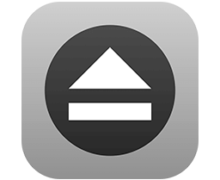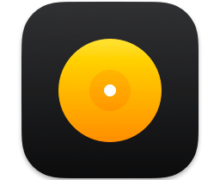MacOS Sierra 10.12.6 (16G29) (VMware镜像)
MacOS Sierra 10.12.6 (16G29) (The image for VMware) | 6.46 GB
VMware virtual machine with macOS installed. Before using the machine, be sure to use the VMware Unlocker as the administrator. The necessary screen resolution must be installed automatically according to the settings of the computer on which the virtual machine is started. Before starting, check the hardware compatibility with this program. ADMINISTRATOR'S ADMINISTRATOR: 123To start the machine, the processor must support virtualization and DEP. If virtualization and DEP are disabled, enable them through the BIOS.
It is recommended to run VMware in order to reduce the brakes Player Attention! To configure the machine correctly and correctly, use VMware Workstation, not VMware Player Attention! This image is designed to work with the 12th version of VMware Workstation. Attention! Applications for OS X that require 3D acceleration (OpenGL) are not possible due to lack of necessary drivers. A single video player that plays video in this assembly is Movist, in others only sound without image. As the ⌘ (Command) key, the default key is ⊞ ( Windows) Switching the keyboard layout is set to ⌘ + Space (blank) If errors occur, read the information under the spoiler "Errors that occur when running OS X in VMware Workstation"
Year of manufacture: 2017
Version: 10.12.6 (16G29)
Developer: Apple Inc.
Developer's site: © Apple Inc.
Platform: Intel with support for SSE4.2 (it is possible to run on the CPU with SSE4.1), for AMD there is an instruction for FX-series
Language: multilanguage
Tablet: VMware Unlocker for all versions of VMware ---- version of VMware 10 and below or version of VMware 11 and aboveSystem requirements:
1. Intel processor with support for hardware virtualization
2. From 1 GB of RAM (2 GB or more is recommended)
3. The program WinRar, 7-Zip or analog
4. VMware Workstation or VMware Player of the current version (it is possible to work on previous versions of the program)
Installation method
1. Install VMware Workstation or VMware Player. Unpack the macOS Sierra.7z archive
2. Apply on behalf of the administrator a patch from the VMware Unlocker archive (see the line Tablet in the topic header)
3. Open the macOS Sierra.vmx file through File-> Open
4. Configure the virtual machine for your hardware.
5. We start
1. In the settings of the virtual machine, you must prescribe the required resolution and save it.
2. Run the Mac OS. In the System Settings - Monitor - Scaling - the resolution you need appears.
3. Instead of point 2, you can select the item "best for the monitor" in System settings - Monitor
Connecting USB 3.0 devices
1. Download and unpack the archive :
Code:
http://sourceforge.net/projects/genericusbxhci/
. The file GenericUSBXHCI.kext manually is placed in the folder System / Library / Extensions /. Then the program Kext Wizard needs to restore the rights to the folder Extensions:
Click Execute and wait for the process to finish. Reboot.
2. In the virtual machine settings, in the USB controller section you need to set compatibility with USB 3.0
3. After that, try to connect the device
If Error you can read :
Code:
https://pastebin.com/UAqXNEvY
How to create a bootable ISO file for a clean installation of any version of macOS on VMware and VirtualBox
There is a working method. All actions, except point 1, are made on the macOS of any version. Procedure:
1. Download the macros installation distribution
2. Mount the downloaded dmg, copy the app-file Install ... to the Programs folder on the system drive
3. Rename the copied file to "Install OS X *" (without quotes)
4. Copy the contents of the spoiler to the Terminal program
Instructions for launching on AMD FX processors. By prof_nakamura
We will need:
1. Intermediate computer with Intel processor
2. The end computer with the AMD FX-series processor. As far as I know, OS X 10.12 is not yet running on non-FX series processors.
So:
1. Download this torrent and run OS X on a computer with an Intel processor as described in the header of this forum topic. Make sure that it is loaded.
2. Overload OS X in recovery mode: while OS X is being booted, hold down the c key with the Windows logo and the R key until the Apple logo appears. We wait until OS X is loaded into recovery mode. Further from the menu we start the terminal and we enter: "csrutil disable". This disables protection from kernel modification, which we will change in the next steps.
3. We overload OS X in normal mode.
4. Copy to the desktop OS X the modified kernel "kernel" from this archive:
Code:
http://amd-osx.com/files/Shaneee_10.12.3.zip
5. Copy the file "kernel" from the desktop to the folder "/ System / Library / Kernels" ("System / Libraries / Kernels) over the existing one.
6. Go to "/ System / Library / Caches" and delete the folder named "com.apple.kext.caches".
7. Go to "/ System / Library / PrelinkedKernels" and delete the file "prelinkedkernel".
8. Open the terminal window, enter "sudo su", press Enter, then "kextcache -u /" and again Enter. We wait until the core is re-assembled.
9. Turn off OS X.
10. Copy the OS X virtual machine to the AMD computer. On the AMD computer must be installed VmWare Player or VmWare Workstation, patched the same way as on the Intel computer. Running. Done!
下载地址 :
相关下载 :