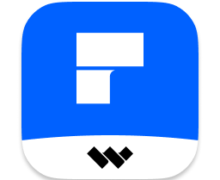Ftp-Serv 8.3.4 macOS

It's a simple ftp server software for uploading files to your Mac, or share files to others.
This app do three things:
- You can upload files from printer-scanner-integrated machine to your Mac, if your Mac is in the same LAN with your printer-scanner-integrated machine.
- You can share files to others by ftp protocol with this software.
- You can manage the contents of the shared folder you chosen, with your ftp client or your other computer's windows explorer.
Operation steps:
- start this software;
- click 'Choose Root Folder' to choose which folder you will share;
- click 'Start' to start the ftp server;
- On the other PC in the same LAN, open a ftp client software like FileZilla to upload files;
- After you finished sharing files, click 'Stop' to stop server; Or, you can just close this software's window to exit.
If you want to send files from your scanner to your Mac, please use this format for scanner's input: ftp://user1:[email protected]:21 , 'user1' and '123456' is the username and password you set on this app's interface, and '192.168.1.100' is your Mac's IP address in the LAN, and '21' is the port you set on this app's interface.
If you want to send files from your other windows system's explorer to your Mac, please use this format for windows explorer location: ftp://user1:[email protected]:21 , 'user1' and '123456' is the username and password you set on this app's interface, and '192.168.1.100' is your Mac's IP address in the LAN, and '21' is the port you set on this app's interface.
In this version:
- PORT mode of FTP protocol Supported;
- Support for windows explorer accessing your Mac shared folder directly.
FYI, If you not clicked the 'Allow' button in the Network incoming alert dialog, never mind. You can allow the Network Incoming by this way: System Preference of your mac -> Security & Privacy -> Firewall -> Firewall Options -> Choose 'Ftp-Serv' and set to 'Allow incoming connections' -> then click the 'Ok' button.
下载地址:
相关下载: