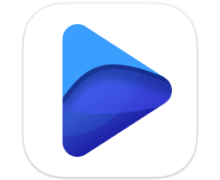Get Backup Pro 3.6.7 macOS
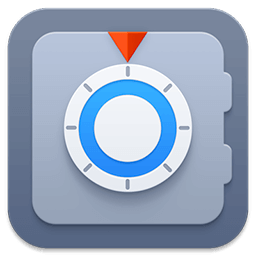
Important aspects of your life are stored within the data on your computer, the loss of which can turn into a nightmare. Some of these important files include photos, music and videos, e-mail archives, business related documents, financial records, and more. To protect yourself from hard drive crash or human error related data loss, back up your files.
Get Backup gracefully combines various backup capabilities, such as disk cloning, scheduling, compression tools, the ability to restore an archive on any computer without necessarily using Get Backup, and much more. In addition to creating backup archives, Get Backup offers tools that allow you to automatically synchronize files and folders in two different locations. This helps keep files up-to-date on both your desktop and laptop computers.
Why use Get Backup?
Produce compressed, encrypted backup archives of your data.
Create bootable backups for instantaneous restore.
Keep files in sync on two computers in one network.
Automate backup, cloning, and sync processes.
Diverse Backup Methods:
Full — all selected files are saved, and the resulting archive replaces the previously created one.
Versioned — all selected files are saved in a new backup archive, and the previous archives remain intact.
Incremental — each time a backup is built, only the files that were changed are saved in the new backup archive. (Pro only)
Get Backup vs. Apple Time Machine
You may wonder why you need an additional backup software if you already have Apple Time Machine on your Mac. Get Backup has multiple advantages when you need to control what to backup. It offers advanced compression and encryption methods and much more. Compare Get Backup with Time Machine.
Key Features
- Bootable Backups via Cloner When a hard disk crashes, one of the most frustrating things is that in order to copy over backed up files you must wait for a replacement hard drive and then go through the tedious restore process. The Cloner in Get Backup takes an external hard disk and turns it into a bootable copy of the disk in your Mac. So no need to wait for the replacement. You can place the clone right into your Mac and even work using the external disk until your replacement arrives.
- Automate Backup and Sync Processes The customizable schedule tool allows to fully automate the backup and synchronization processes, so that backups are built and sync takes place on a regular basis (daily, weekly, biweekly or monthly). Specify the backup and sync start time down to a minute. You can even create separate schedules for several backup and file sync projects.
- Back Up to CD/DVD and Any Mounted Device/Drive The program allows you to save backups to any locally mounted device/drive, including FireWire, USB, ATA, SCSI, CD and DVD devices, or network volumes.
- Integration Integration with Apple iPhoto, Mail, iTunes and Address Book makes it very easy to access and backup your music, photos, e-mail and address records. Also, you can easily backup any other file or folder stored on your computer.
- Data Sync Synchronize files and folders on your laptop and desktop computers, or any mounted drive. Two-way synchronization (Pro only) ensures that you have the most recent version of files you worked with, no matter which computer you are using. Schedule sync processes for more convenience and flexibility.
- EncryptionSecure your backups using one of four encryption standards (AES-128, AES-256, Blowfish or Triple DES) to prevent unauthorized archive restore. The ability to encrypt backups provides a high level of comfort and peace of mind when storing backup archives on external hard drives, third-party servers, and other locations where others might have access to your archives.
- Get Backup vs. Apple Time Machine You may wonder why you need an additional backup software if you already have Apple Time Machine on your Mac. Get Backup has multiple advantages when you need to control what to backup. It offers advanced compression and encryption methods and much more. Compare Get Backup with Time Machine.
Diverse Backup Methods:
Full – all selected files are saved, and the resulting archive replaces the previously created one.
Versioned – all selected files are saved in a new backup archive, and the previous archives remain intact.
Incremental – each time a backup is built, only the files that were changed are saved in the new backup archive. (Pro only)
下载地址:
相关下载: